
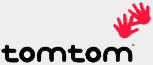 When I bought my HP Bluetooth headphones I ran into compatibility problems with TomTom and it took a couple of turns before I got around it. A lot of people has the same problem with all kinds of Bluetooth devices in combination with TomTom which installs its own Bluetooth drivers even though it’s not really necessary for it to work properly. Here’s my take on the problem. |
I guess I don’t need to explain what great navigation software TomTom is as you wouldn’t be reading this unless you already had it. Anyway, I previously ran TomTom 3 and now TomTom 5 mobile. I’ve only tried this solution on version 5 but as the problem looks exactly the same on version 3 I would assume that it works there to.
When you install TomTom then you will also install the new Bluetooth driver which will replace the existing one in the Rom. The file, btcoreif.dll, is somehow then write/delete protected as you can usually just delete the new file and the old one (the one in Rom) will appear. For some reason this doesn’t work.
One take that I’ve seen around is to modify the installation package so that btcoreif.dll will never be installed. As I couldn’t find any good description on how to do this I choose another, and much easier, path.
I have an iPAQ hx4700 and with it comes HP’s backup software. I guess that you have similar solutions on other brands but I don’t know this for a fact.
Start with making a full backup to either the file storage memory or (preferably) to a SD or CF card. Make sure that the backup is proper as the next step is a bit… hmm… destructive.
Then do a hard reset of the device. On the iPAQ this is done by holding down the two lower buttons ( calendar and iTask) on the front an press the soft reset button at the same time. Your iPAQ will fade away and clear its main memory. Put it back in the cradle so that it boots up and follow the initial setup.
Now go back into the backup program and select Options, Switch to advanced mode. Then select the restore tab and select your backup file. Browse in the selection and de-select btcoreif.dll in the following path: Pocket PC – System Data – File system – Windows.
Then select restore and your iPAQ should be back to its normal state before the hard reset, but without btcoreif.dll!
After this I could successfully install the drivers for my HP Bluetooth headphones and TomTom still worked fine.
I guess there must be ‘a’ reason why they replace that file with their own and the most logical would be to work more efficient with Bluetooth GPS’s. But I have one and as I said it still works fine so for me the new btcoreif.dll didn’t give me an added value.
You must be logged in to post a comment.
Help us continue our work with a donation
20 queries. 0.220 seconds
December 6th, 2005 at 11:46
hi i’m chris !!
this link can resolve your problem!
see tomtomfix 2.0
http://www.compegps.com/new/main.php?flash=1
February 5th, 2010 at 17:25
all I did was rename bfcoreif.dll to bfcoreblah (or anything else that’s not the original name) and do a soft reset.
after the reset a new bfcoreif.dll will be made.
I couldn’t delete the old bfcore file so just renaming + soft reset works fine and you can delete the renamed (corrupted) file after.