
Adding internal USB Bluetooth in a Dell Latitude |
By Tom Beighly |
 I just bought a used Dell CPx laptop. It’s not that fast but it gets the job done. I have a Bluetooth cell phone that I wanted to use as a wireless modem when I can’t find a Wi-Fi hotspot. The CPx only has one USB port on the back but it shows two of them in the device manager. Inspired by TnkGrl I decided to try and tap the unused USB port and add a Bluetooth module internally. This would eliminate having the annoying dongle on the back of the laptop and also leave the USB port available for other uses. |
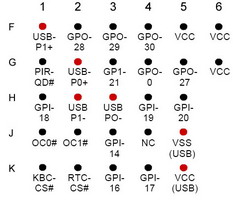 Now that I had a good mounting spot for the Bluetooth module I had to figure out how to hook it up. I followed the traces from the existing USB connector and they seemed to go to an Intel chip that had PCIset written on it. It also had FW82371MB across the top and after a little bit of searching I came across the datasheet for it. It indeed did have two USB port built in. By examining the datasheet I found the USB pins that I needed. The chip has a XY coordinate system for its pins. The pins in red are what I needed to tap into. Actually finding the pins was nice but pretty much useless, there’s no way I could get next to the chip to attach any wires, all the connections were hidden. By following the traces from the original USB connector I noticed that they went to the docking station connector first then to the chipset. This makes sense because normally with the USB in the back you have to remove any devices before you can dock the laptop. I know the docking station has two USB port instead of one so I figured they just added the connector on the docking station to the existing USB hub. Why they didn’t add two ports on the back of the laptop I’ll never know but I wouldn’t be surprised if it was simply to help the sales of the docking station. |
You must be logged in to post a comment.
Help us continue our work with a donation
18 queries. 0.245 seconds
December 30th, 2005 at 16:15
First Post! 😀
Hmmm isn’t this just a rip off of other projects about embedding wlan in a laptop?
December 31st, 2005 at 12:04
lalaland: I wouldn’t say so as Tom is doing it in a different way by connecting the Bluetooth dongle direct to the existing usb controller and thus is using unallocated resources. Many other projects include installing an completely new usb hub.
January 10th, 2006 at 21:38
Heads-up for anyone who may have written this option off because they don’t see additional USB ports in their hardware profile…
I sympathize with the need for this project as I also only have one USB port on my Dell Inspiron 4150 laptop. However, I was faced
With an additional challenge since no unallocated USB ports show up in my hardware device manager. After some research I learned
that the bridge chip does, in fact, offer up to 3 USB ports but two are disabled by low-level software (preventing them from even
showing up in the hardware profile) unless the laptop is docked. After ohming out a few of the docking port pins I was able to
trick the laptop into thinking it was docked by tying pin 54 (labeled “Docked” in a service manual that cost me $5 on the web) high
with a 2k resistor to pin 98 (labeled “+5Vsus” in the same manual). Bingo! Now I had access to TWO additional USB ports. I
installed a BlueTooth dongle and then brought the other USB signals to a 4-pin header that I can choose to use at a later time.
The only risk is that telling the laptop that it is docked may, in fact, be enabling lots of other unnecessary functionality which may
in turn affect my battery life.(Assuming that the laptop counts on full A/C power when docked and doesn’t much care about conserving
battery life at that point?) We’ll have to see how it performs over time…
Also, a heads-up for anyone who happens to use the same Dell service manual I found: The pin numbering listed for the docking port
is reversed! Hard to explain without the diagram in front of you, but I would strongly recommend ohming out a few of the known
pins(ground, parallel port pins, etc.) to confirm whether or not the figure is true or reversed.
February 2nd, 2006 at 9:46
Oh… Nice Job!!!
February 8th, 2006 at 9:34
well I was wondering how can I add internal bluetooth to my sony VGN FJ170B
March 30th, 2006 at 11:22
Wouldnt it work for those “flash drives” for my FOSA NB-34B? I sort of needed more hard disk storage since i got lots of things and junk crammed in its small 20Gb hard disk.
June 14th, 2006 at 10:23
I’m just finised job an i’m not satisfied coz not work with out dock station.
Pointman,would you like to tell as if will proced your solution with that 2k resistor,will be the problem when should conect my netbook to the dock station?
June 16th, 2006 at 7:57
Done Work fine… between 54 – 98. total satisfied.Thasnk’s all.
Work fine… between 54 – 98. total satisfied.Thasnk’s all.
September 11th, 2006 at 4:44
does anyone know what happens to this hack when you plug the laptop into a docking station (and then try to use the usb ports). Surely this will cause problems as you are trying to plug to devices in the same port without a hub, which sounds pretty dodgey to me !, and may actually damage something.
other than that sounds intresting
November 30th, 2006 at 13:17
If you have two USB devices on the same cable–as you will here–then you most likely will not fry anything, as the usb standard is setup to detect and prevent such things from happening.
Worst case is that none of your USB devices will work until you remove both units from the line, at which point they will be restored.
Best case is that one of them works–the one that was connected first–and the other will cause no harm to the system.
I would sugguest that if you have a docking station and you need more than the usb ports that it provides you purchase a hub and put it in the port that is free and epoxy over the port that is ‘in use’.
December 1st, 2006 at 20:14
hello
is it possible to connect a usb 2.0 device to the docking connector with a cable or somthing else
please if you have a solution to help me i can use some of mine usb 2.0 devices on my laptop
greatings,
Sjon Kortekaas
February 8th, 2007 at 13:35
i brought a bluetooth wireless adapter(range:300ft)for my computer(not laptop)hoping that i could browse on the internet via another wireless in range, but unfortunately i CANT! can ANYONE PLZ PLZ give me a step by step guide on how to do this plz> thanks
August 5th, 2007 at 7:54
hi i am looking for internal blutooth i have space in my laptop for blutooth my laptop acer aspire5630 if anyone know where can i buy this thank
October 14th, 2007 at 14:35
Kumar, there are people on ebay who sell 8,6 or 4 pin bluetooth internal modules for the acer aspire 5630/5633 range of laptops. Because acer use the same plastics for many of there range you should already have the blueooth switch on the front. Thanks.
December 28th, 2007 at 1:22
Just done it on a Dell Latitude C400 lightweight laptop. Not that much space available to put the hacked Bluetooth adapter but it worked well . I had to do the false docking trick with pin 54 + 98. Bump for a good trick!
January 8th, 2008 at 6:05
hey, from where you have this docking station connector specification, is this spec available in web?
May 13th, 2009 at 7:45
Could this same method be used to add internal Wi-Fi?
July 16th, 2009 at 6:22
Service manuals for Dell laptops are all on their website.